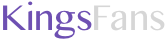Ok, so the extreme.outervision.com calculator was really compicated, but with the knowledge i had about my computer I tried to fill it in and got like 300 watts at least but I doubt that was accurate. The newegg calculator doesn't have an option for HD4850 video cards and much of the outcome depends on that so I can't really give you one for that, and same goes for the silent mods.com. From what I've gathered from all three it seems that I should be fine with my 460. If not, worse case scenerio is i notice problems and I go buy a new one, right? If everything looks good to you Warhawk I think I'm just about ready to purchase.
So far I've decided on the
Cpu/Processer - AMD Athlon X2 7850 Black Edition Kuma 2.8GHz 2 x 512KB L2 Cache 2MB L3 Cache Socket AM2+ 95W Dual-Core Processor - $70
Mother Board - GIGABYTE GA-MA790X-UD4P AM3/AM2+/AM2 AMD 790X ATX AMD Motherboard - $110
You recommended a HD4850 graphics card over the 4830 that I presented and I think I'm going to go with your recomendation. I'm still undecided about which manufacturer I'm going to buy from. After I figure that out I might need you for one more thing... Installing the motherboard... I don't want to have to reinstall my OS or go through any blue screens of death to make this work because I've had to go through that crap before and it's not fun.
So far I've decided on the
Cpu/Processer - AMD Athlon X2 7850 Black Edition Kuma 2.8GHz 2 x 512KB L2 Cache 2MB L3 Cache Socket AM2+ 95W Dual-Core Processor - $70
Mother Board - GIGABYTE GA-MA790X-UD4P AM3/AM2+/AM2 AMD 790X ATX AMD Motherboard - $110
You recommended a HD4850 graphics card over the 4830 that I presented and I think I'm going to go with your recomendation. I'm still undecided about which manufacturer I'm going to buy from. After I figure that out I might need you for one more thing... Installing the motherboard... I don't want to have to reinstall my OS or go through any blue screens of death to make this work because I've had to go through that crap before and it's not fun.
Sorry to bring out the scare tactics, but a PSU is a relatively cheap component of your PC, but an increasingly important one.